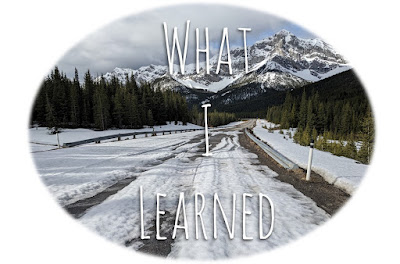11.21.2024
Keeping Tabs
11.13.2024
What I Learned
What does "oomph" mean? It means several things, and I will tell you now. There are three important things to look at, CPU, GPU and RAM. An honorable mention is disk space, but this is not as important as the first three.
11.06.2024
What I Learned
I am a very curious person, or so I have been told. Some people like that about me, but I am sure that I annoy the crap out of others by asking too many questions. I just want to get to the meat of things, and if I have a problem to solve, I do not quit until I find the answer. This can lead to some pretty grim rabbit holes, and some frustration on my part, but the maximizer in me will oftentimes not let go. Many times, these searches or questions come because something goes wrong. Other times, it is my need for perfection that drives the search. I will give you examples of both. The first one on my list is the latter, and the second one on the list is the former. The third is one I learned a long time ago, but one that I find useful for blogging or journaling. So read on for what I learned, the computer shortcuts and blogging edition.
Putting a hyperlink in a comment. I wanted to link a pair of shoes for Rick in Nance's blog about buying shoes for her husband, but I did not want that super long annoying link to show up; I just wanted a tidy hyperlink. I have done this before, but it is one of the things I promptly forgot afterwards. One thing that I am trying to do (#lifegoals) more is to keep track of things in an organized way so I can either find them later or use them again or not look up the same thing over and over (definition of insanity, right?) So now I (and you!) will have notes on how to do this right here:
In the area you want the hyperlink, type this: <a href="PUT WEBSITE ADDRESS HERE">PUT WORDS YOU WANT DISPLAYED HERE</a>
For example, you would type: why not hop over to <a href="https://www.travelspot06.blogspot.com">this excellent blog</a> for more information about coding? And what will show up will be --> Why not hop over to this excellent blog for more information about coding? FYI: This will work on both WP and Blogger blogs.
Copy + paste clipboard. Sometimes I am commenting on blogs and when I click submit, I get an error and then sometimes I cannot go back and resubmit, so I have to type out the entire comment again and that is frustrating! So I researched how to get my clipboard (aka previously copied information) and it is super easy on a PC (sorry Mac users, you have to figure out your own issues).
Just click the Windows Button + V, it will ask if you want to start saving your clipboard, say yes. Then what I do is right before I hit submit on the comment, I use CTRL-A, CTRL-C to copy the comment and then if I need to access it again later, I click Windows-V and there I have my list of saved items. To use it, just click on the one you want and voila! No repeating comments or other things. You can also pin ones you use a lot! This also works for clipped snippets (like the Excel clips pasted below!!)
A quick warning though: The Windows clipboard history is available until you restart your computer, except for any items you've pinned. The clipboard history only stores the last 25 items you've copied, and when you copy a new item, the oldest item is deleted.
Excel formula of the week. I love Excel; I use it for travel and packing lists and organization, collecting information, keeping track of things and obviously for adding up costs and doing budgets and things like that. The IF function is one that I use in various forms! You all may know how to use these already, and if so, yay! If not, here they are. And if these seem exciting, just wait until we get to nested IFs! Prepare to be wowed!
SUMIF --> Used to sum by category when you have a list of numbers or costs etc. In the below example, I want to sum up costs by category. I am telling it to sum the list in column C if the category in column B matches the word in cell E3.
COUNTIF --> in the same example, I now want to count how many of each category there are. So basically count how many in column B match cell E3.
IFERROR --> Now that I have my counts, I want to calculate a per day cost. This all well and good but if I remove the word Motel, now I have an error (#DIV/0) for Motel because the count is zero. To fix that, I put the words IFERROR before the formula and then tell it what phrase or number I want it to return if there is an error. In this case I am being silly, but usually I just put 0, or "", which will return a blank.
Once that formula is done, here is the result. Isn't that fun!
Oh you want one more you say? Fine! I also love the shortcut ALT = (ALT and equal key) which is used to sum up a column instead of typing out =SUM(H3:H9). Just put it where you would normally put the formula and you are good to go! Okay, admit it; did your eyes glaze over? Or are you excited to share your favorite Excel tip with me?
Do you use any of these tricks? Or do you have any other shortcuts you use while blogging or commenting? Do you have any fun Excel tricks you want to share? If you are a Mac (or cell phone) user, do you know where to find your clipboard?
This post is part of NaBloPoMo. You can find the rest of my posts for this challenge here. You can find the list of participants and their information here.
9.16.2024
What I Learned
 |
| Big pictures! Too many ads and Instagram links! |
 |
| So much cleaner! See top right for options. |
2.18.2023
Feed Me!
Hello readers; I need your help. You may have noticed that I was having trouble with my blog feed, and it was driving me nutso. I was posting posts but they were not showing up on Feedly for three days. The last one I posted (Minneapolis) actually did not show up in my feed at all, and that is when I knew that I really had a problem. I tried all kinds of things and posted a bunch of test posts (sorry if you got these) but I couldn't seem to figure it out.
I removed all of my widgets, messed with my HTML code a lot, searched for errors and tried to fix them, removed code, added code, etc. If you know me at all you know that I do not like to leave things undone, so I spent several days patiently (??) trying to fix this issue. Then I kind of gave up, and decided to transition to WordPress.
 |
| I spent several days staring at this |
I downloaded everything in Blogger, uploaded it to WordPress and was still in the process of fiddling with the settings when my Minneapolis post showed up in my feed finally (about a week after my original post date). Clearly something I had messed with had worked! I then posted a test, which worked, and then I scheduled the gadgets post, which worked.
Now my conundrum is, should I stay or should I go now? From the few hours I spent working on the WP blog, it seems like there are definitely some features I like more (the commenting seems better for example) but some things that kind of confuse me (the set up of the template - I cannot seem to get my header font smaller without also decreasing my post header font and vice versa, also my side menu options seem more limited, but maybe I just need to fiddle some more).
I need your help!
WordPress people: What do you like/dislike about WordPress? What is the commenting like? If the person commenting is not on WP, does it make it difficult? Do you get an email if someone comments back (that is something I wish I had now. When I comment on a WP blog, I have to go back and check to see if they replied sometimes), can you comment back via email (you can do this on Blogger if the person is on Blogger too, but I can only do this with some WP people).
Blogger people turned WordPress: Why did you convert? What things were hard during the conversion? (I noticed all of my comments came over but they are all "anonymous" now) What things do you like better or dislike more?
Blogger people: Why do you stay with Blogger? Have you ever considered converting?
Additional questions for all: What feed reader do you use? How do WP vs Blogger posts show up on your reader? Do you have a preference for the aesthetics of one over the other? What day did you get this post? (FYI, I am posting it on February 18th) Alternatively, if you subscribe by email, when did you get this post? Also, if you have had this problem, how did you fix it?
If you are shy, you can email me at travelspot06 at gmail rather than commenting.
If you don't feel like answering any of the above questions, at least tell me...what are you up to this weekend?
Thank you for your help!
1.04.2008
Telephono
The situation was this. I needed to get money from AMEX; Grant needed a sleeping bag. I was going to ¨pop in and out¨of the AMEX office... That didn´t happen. I ended up spending about an hour in the office and Grant ended up spending about 2 hours getting a sleeping bag. However, I couldnt get out of line to tell them that I was going to take longer than expected and they didnt know why I was taking so long. So we both ended up waiting longer than expected for each other.
So being here has made us all learn how to plan. Well, I use that phrase lightly...Plan. We have tried to plan, but sometimes it doesn´t work. But it has been interesting...Remember when we didn´t have cell phones (gasp). What did we do!?
I kind of like it. People can get ahold of me, they just have to wait. And the same goes for me...So we learn patience and planning. Maybe. Well we are trying to!
6.02.2007
When "Face to Face" Does Not Compute
 We had a meeting at work the other day and one thing that was discussed was the fact that too many emails are going back and forth. A suggestion was made: instead of shooting someone an email, get up out of your chair and walk over to their desk and talk to them. This made me laugh because our office is not large; when they said get up and go talk to them, they are talking about a 20-50 foot walk. The longest you may have to go is down or up two fights of stairs, or in the case of many, down two floors on the elevator.
We had a meeting at work the other day and one thing that was discussed was the fact that too many emails are going back and forth. A suggestion was made: instead of shooting someone an email, get up out of your chair and walk over to their desk and talk to them. This made me laugh because our office is not large; when they said get up and go talk to them, they are talking about a 20-50 foot walk. The longest you may have to go is down or up two fights of stairs, or in the case of many, down two floors on the elevator. Which brings me to something else: I was reading Shape magazine on the plane last weekend and one of the articles was about small ways to start losing weight. One suggestion was to get a pedometer and make sure to take at least 1000 steps per day. To do this, Shape Magazine suggested getting up out of your chair at work and going to talk to your coworkers rather than emailing them. It also suggested taking the stairs rather than the elevator.
Is this so hard to understand? Do we need bigwigs to explain it to us in a meeting? Do we need Shape Magazine to tell us? Are 1000 steps really that hard to do? If you have a 2 foot stride, for example, 1000 steps would only be 2000 feet. NOT EVEN A HALF A MILE!!! What is happening to us that we can’t even walk a half a mile a day?
I blame it on technology. Not only is this great world of email, text messaging and Internet robbing us of our friends and a real connection with people, but it is also robbing us of our health. Why go out and date when there is eharmony.com? Why walk over to so-and-so’s desk when you can email them to ask what they want to do for lunch? It saves time, right? If your eharmony.com match doesn’t work out, you didn’t even have to put on makeup and get all dressed up. If your friend has other plans for lunch, you saved yourself a walk. We are getting lazier physically and mentally.
I admit that I too have gotten sucked into this vortex of emails and texts. At this very moment I sit here and blog when I could be discussing this issue with a coworker or friend. I tell my problems to the faceless masses but withhold them from my friends. I send out mass emails asking coworkers what they are doing for lunch. I send texts to people instead of calling them. I too am mentally and physically lazy.
Can we avoid this downward spiral? We are in a constantly changing world and technology is getting more and more prevalent. Kids these days are much more technologically advanced than I will ever be. I just hope that we can continue to teach our technology laden children the value of a long walk on the beach rather than another episode of Friends, a face to face chat with a friend rather than a text, a thank you note rather than an email or…taking the stairs instead of the elevator!!