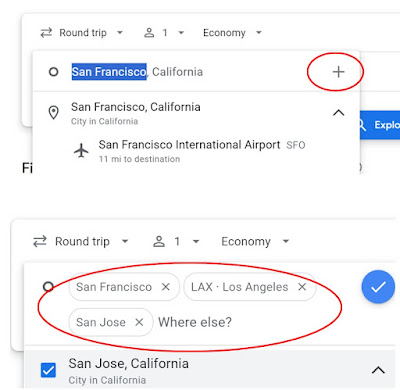Disclaimer: this is not a sponsored post for Google. However, I do use a shit ton (official measurement) of Google products because they work for me! Please use at your own discretion and I will not be held liable for any issues you may have in the present or future due to reading this post. Also Google, if you are reading, I would not mind if you sent me free stuff. Thanks.
I have a confession to make. I am a hoarder. A Google Chrome tab hoarder. I have a set of ten tabs that I open on startup (or keep open if I am just putting my laptop to sleep) that I always keep open. Due to this, if I am researching something, I can often have twenty tabs open, since I have my normal ten plus whatever ones I am opening along the way. Right now I have these ten plus two others that I am using to look stuff up as I write this post.
I can feel my work buddy (G-Money the Kiwi) and my hiking buddy (Bugsy) both rolling their eyes at me as they are both inbox zero types of guys. Get this, G-Money even deletes his text messages once he reads them. Yes, deletes the entire string! So sometimes I will send him something and he will ask about it later and I will tell him that he should already have it and he will say that he already deleted the string. Sigh. However, I probably go way too far the other way, and have never deleted a string since the day the dinosaurs walked the earth, or at least as long as we have been able to port texts over to a new phone when we switch (again, thanks to Google!) Also, in my defense, I am a super sleuth at finding the info I need within these old texts, so it is not all in vain!
As a side note, if you don't already do this, you can set up your Chrome to always open the same tabs upon startup. It can done by opening the tabs that you want to have be your defaults --> going to settings --> on startup --> open a specific page or set of pages --> use current pages. Or you can manually add addresses by clicking --> add a new page.
I am also a bookmark hoarder. I am guilty of having way too many bookmarks saved that I probably will never return to. I think I feel like I will want them later and then something new comes along (squirrel!!) and I use that information instead. However, I have found that the Chrome Reading List really helps me to cut down on this, as you can put it on the list and then once you read it, mark it as read and then you can dismiss it.
In my defense though, I do sometimes dislike the attitude that instead of saving things in an organized way, we can just look them up again, essentially doing the same steps over and over that we have already done (definition of insanity?), which can sometimes be a waste of time. Again, I do feel like I have organized them so I can find them easily; however, in some cases it may just be faster to look them up a second time. Also, I do have a favorite pizza dough recipe that I have made dozens of times, so some things are worth saving.
Side note: you can find the reading list under --> more (three dots) --> bookmarks and lists --> reading list. If you then click reading list, it will open a side tab, where you can click --> add current tab (#3) to add the tab you want. Alternatively, and I would suggest this, you can click --> the pin button (#1), which will pin the shortcut to your browser (#2), and then you can close the side tab and only open it using the shortcut when you want to add a tab.
I feel like this is similar to the "one touch" principal of decluttering; rather than moving something to a new place and then going through it again at some point in the future, we are supposed to decide right away and just put the thing where it needs to be (the trash, goodwill etc.) So with my bookmarks, should I take notes? Take the info that I need from them and then close the tab? I probably should, as my return rate is probably below 50%. However, it only takes a click to save it, so what do I have to lose? I guess there is a point of intersection where brain power and efficiency are optimal, and then you can go way too far over to one end or the other otherwise.
Since this is a Google oriented post, I will also say that of my ten saved tabs, eight of them are Google related. You want to know what they are, you say? Okay here we go!
Feedly: Blog reader (non-Google). Fun fact: Feedly actually used to be part of Google Reader. Does anyone remember that?
Gmail x 2: Need I say more? Actually, a side note: when I got my first Gmail address, you had to request an invitation! Does anyone remember that?
Google Calendar: This I use for calendar, tasks and contacts (which can also be accessed on the Gmail tab).
Google Maps: I use this every day, multiple times per day. This is also probably one of the top ten apps I use on my phone.
Google Messenger: This is the texting app on my phone, which can also be used from my computer. I find if I am sitting at the computer anyway, it is much easier to answer texts with a keyboard.
Google Keep: Notes, lists, ideas, thoughts... Also used multiple times a day and often on my phone when I am in the middle of something and have a thought. This can also be shared with other people when planning a shopping or a camping trip etc.
Blogger: Blog creator. This is probably the least used tab, as I only post once a week, so I may use it twice a week(*obviously not at the moment). However, it is nice to have it at hand for when I get ideas and often I will just start a draft with some notes and then come back to it later.
YouTube: I use this a lot for research. In fact, I almost never use it for entertainment, unless you call watching travel destination videos entertainment, which I guess you could. However, I am mostly doing it to find out the answer to something.
ChatGPT: This is a new addition, and my second non-Google tab. I don't use this very often (despite all of my posts about this recently). I do also sometimes use Gemini (which is a Google AI platform) to create images (like the Canadian Thanksgiving Beaver or the cat at the top of this post).
A runner up and one I don't have pinned is Google Photos, which I not only use to look at photos, but sometimes to remember certain trips or times. Often when I am doing a travel recap, I will go back and look at my photos and/or GPX (map) files to remember dates, names, places etc. Also, if you have your location enabled, you can see all of the photos you have taken on a map, which can be quite handy. Wow, making this list really makes me see how much of the Google Kool-Aid I have drunk! Bottoms up!
Are you a Google user? Do you keep any tabs open all of the time? What method do you use for bookmarking or saving things to read or use later?
If you haven't already, you can fill out this form with any questions you want answered for my upcoming ask me anything post!!
This post is part of NaBloPoMo. You can find the rest of my posts for this challenge here. You can find the list of participants and their information here.